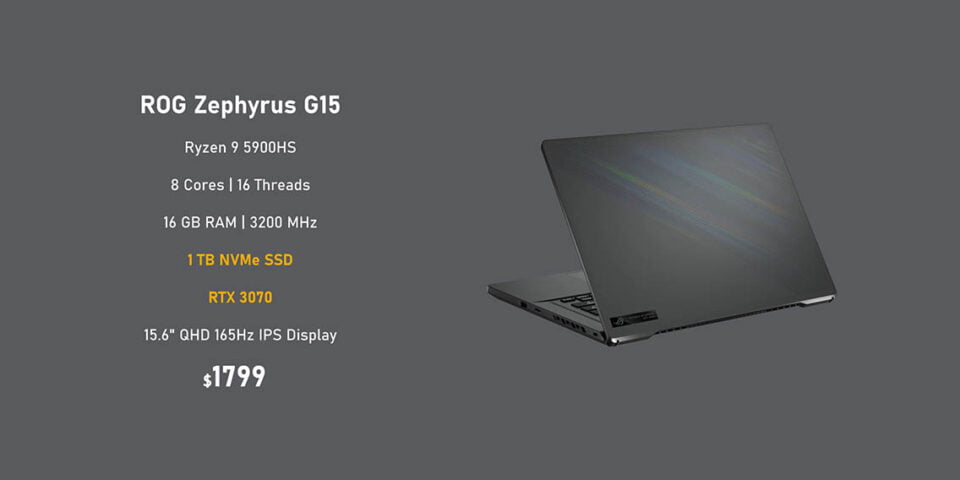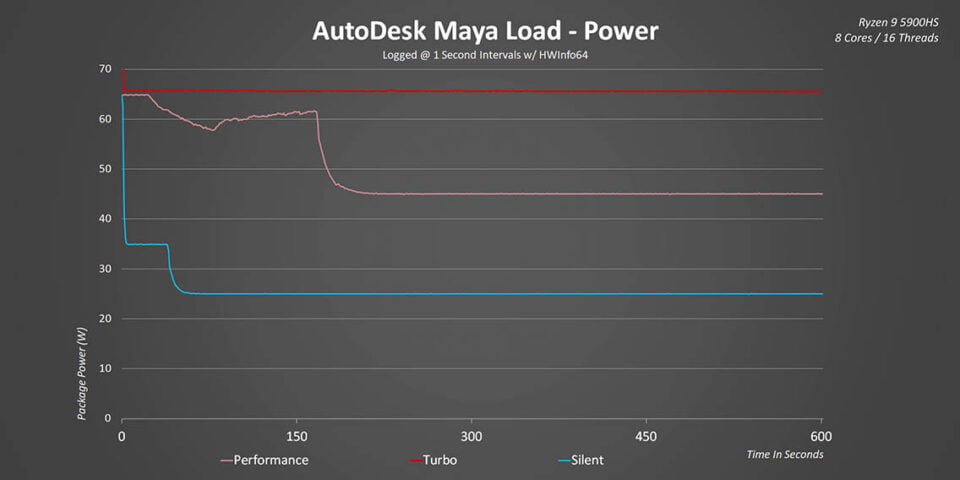Table of contents
This is the Zephyrus G15 from ASUS, a laptop that is slim and light enough to fit into a backpack for work or class, but at the same time it packs specs that are more than capable enough to power through pretty much every game out there. That is because it has AMD’s best Ryzen 5000 HS series CPU, NVIDIA’s RTX 3080 GPU, an absolutely stunning display, incredible battery life, and the best part is that it’s hundreds of dollars cheaper than a similarly spec’ed Intel 10th gen machine. At this point you might be wondering if there is anything that you are actually sacrificing with top-level specs on this laptop? Well that is what this review is all about, so let’s get right into it.
Specs & Price
I’m going to kick in software with the hardware packed inside the G15, because as I mentioned earlier it’s really impressive. The base config gets AMD’s Ryzen 9 5900HS, 16GB of RAM operating at DDR4-3200, a 512GB NVMe SSD, an RTX 3060 rated at 80W, and a 15.6-inch QHD display. The price for that model is $1,500 USD which is a little bit more than the TUF Dash 15 that I reviewed a few weeks ago. Now before I get into the other configurations, I do want to quickly pause right here and talk about the CPU and memory. The Ryzen 9 5900HS is an 8-core/16-thread monster, but since this has been classified under AMD’s HS spec it’s rated for lower power and clock speeds than the 5900HX. That is one of the sacrifices that ASUS had to take in order to fit that much power into a slim chassis. The memory is a bit of a weird thing as well. While the base model comes with 16GB, there are going to be versions with 24GB as well, so either 8GB or 16GB are going to be soldered onto the PCB and then that is complemented by another 8GB or a 16GB module. That means there can be dual-channel configurations of either 16GB, 24GB, or 32GB.
Moving further up in the lineup we come to a model with the same 5900HS and 16GB of memory, but this one has got an RTX 3070 and a 1TB NVMe SSD for $1,800 USD. Keep in mind that all of the G15 models rocking NVIDIA’s RTX 3080 8GB come with that GPU operating at 80W, and they start at $2,000 USD.
Now I happen to have a fully spec’ed out version, and it features the same CPU as the others, but it comes in this beautiful moonlight white finish, 32GB of memory, an upgrade to Windows 10 Pro, and it costs $2,500 USD. You might be wondering why in the world would this thing cost more than the other G15 rocking the same GPU? Well according to ASUS the white paint job actually costs them a fortune, so that is where you are going to end up paying that premium. If you really want to save a lot of money I would honestly pick up the Eclipse Gray variant, which is personally what I would choose because grey is one of my favorite colours.
The Display
Let’s move onto the display, the GA503QS/QR/QM come with this beautiful matte QHD 165Hz IPS panel that is rated at 3ms. ASUS claims that it’s certified by Pantone, which means that you should expect really good colour accuracy and that’s exactly what I found from my analysis. It covers 100% sRGB, 88% Adobe RGB, and 100% DCI-P3. Honestly, this is one of the best displays that you can find on a gaming laptop, and it’s one that can be also used for creating content, which is certainly a bonus. I do wish this screen got a little bit brighter because from my tests it only got as far as 350 nits, so outdoor visibility can be a bit challenging, but then I’m spoiled by the XPS 17’s crazy 500-nit level. Nevertheless, that is a drawback that you will have to live with if you want something with a great colour accuracy, and most importantly if you want something that features a high refresh rate.
Speaking of which 165Hz is awesome, I had a great time gaming on the G15 and that is something I have never said for an AMD-based laptop in 2020. Now pay attention because this is going to be a huge deal for a lot of folks: Buried deep inside ASUS’ spec sheets is a whole different panel. It looks like some regions might end up getting a 1080P display that only covers 100% sRGB and only goes as far as 250 nits, so keep a very close eye if you are buying one of those samples because that is not necessarily the greatest option.
Design
Looking at the design of the G15, the first thing that comes to my mind is that it looks like a super-sized G14 from last year. The entire chassis is a combination of magnesium alloy and aluminum, and they did this to maintain a lightweight profile. It only weighs 4.2 lbs or roughly 1.9 kg, and the thickness is close to 20mm, which is really impressive considering the specs that are under the hood. You can still open the lid with one hand and the keyboard tilts at an angle to optimize typing and it should also compliment airflow, which is nice.
Connectivity
Port selection is pretty respectable on the G15. Starting on the left-hand side you have power-in, HDMI 2.0, RJ45, USB 3.2 Gen2 Type-A, a couple of Type-C USB 3.2 Gen2 ports, which also function as DisplayPort and also support Power Delivery (PD) charging up to 65W, and lastly there is an audio jack. Switching over to the right-hand side, there is a Kensington lock, another USB Type-A port, and a microSD card reader. I would have preferred a full-size SD card reader, especially since this is a great option for content creators and I feel like those people would love having that feature.
The hinge is not necessarily the strongest, it does tend to get a little bit wobbly. I have also experienced creaking with my sample when I’m manipulating the laptop. I did reach out to a few other reviewers who have the G15 and they haven’t experienced any creaking, so I guess this has to do with just my sample. Now ASUS has taken things a step further to reinforce the paint job throughout the chassis. I have Eclipse White model and there are four layers of paint done on it to create a smooth finish that also resists fingerprints, which is a nice touch.
Keyboard & Trackpad
Moving on to the interior space, you are getting a similar layout to the rest of the ROG laptops. There are four dedicated keys at the top for instant access to ROG Armoury Crate, microphone mute, and volume adjust. The power button also acts as a fingerprint reader and it works pretty well. The keys themselves provide enough travel and they feel identical to the TUF Dash 15 that I reviewed last month. This will get the job done for both typing and gaming. Keep in mind that you are not getting RGB lighting with this laptop, but instead it’s white. Now personally I don’t think this is a great choice because when you have white lighting with white keycaps it’s almost impossible to see things in a medium lit room setting. I think you are much better off disabling it because the light that is coming off of the display does a pretty good job bouncing off so that you can actually see those keys.
The trackpad is amazing, ASUS has actually expanded the surface by 20% and it features a glass surface, which makes navigating super smooth. The integrated left and right buttons are also nice and tactile, I don’t have anything to complain here because it’s right on par with the Blade series from Razer. The addition of a great trackpad is definitely an awesome thing to have, and I’m actually hoping that other gaming notebooks feature the same sort of trackpad style.
Webcam / Many Microphones
Unfortunately, the G15 does not come with a webcam, and I think this is a trend that we are going to start to see with other ROG laptops. We saw it with the TUF Dash F15, and I personally find it disappointing, especially when you realize that this thing costs $2,500 USD. It’s missing one of those crucial factors that I personally value, but if you don’t value webcams then I guess it’s okay. With that being said, ASUS has implemented 3D microphone arrays for better voice recording. Basically, there are microphones positioned around the chassis to pick up audio from different directions and you can actually control that through the ROG Armoury Crate software. I’m actually going to walk you through a quick demo to just show you what each of those modes are going to sound like.
There are 3 different in the settings that you can play around with, there is also an AI noise cancellation feature, which I will test out shortly. Cardioid Mode essentially enables a single mic, so it’s directional. Stereo Mode enables a few more microphones, but it actually brings in a lot of the background noise and I think compression is just a little bit more enhanced as well. I’m not really a fan of this particular mode, so let’s switch over to the Omnidirectional Mode. This setting enables all off the microphones within the laptop and it is essentially picking up audio from different directions. If you are on a conference call and you have multiple people are sitting around you, then I think this would be an ideal setting to get a clear broadcast quality. Honestly it’s not the greatest, but compared to other microphones it’s really nice to have these features handy. Switching over to the AI noise cancellation feature, and this is some magic that eliminates all the background noise. I can type on a mechanical keyboard or even play a YouTube video featuring construction noise and it actually does a pretty good job of blocking out all the unnecessary sounds. It’s not a feature that I would use every day, but it is a nice little trick to have. I would to know what you think about the different audio modes baked into the G15.
As for the speakers they actually sound really good. There are a couple of tweeters at the front to emphasize the trebles or vocals, and then there are a couple of woofers at the bottom to enrich the bass response. The sound quality is great for a gaming laptop, this is miles better than other notebooks that feature bottom facing setups so it’s definitely a noticeable upgrade.
Upgradeability is pretty straightforward on the G15. Now keep in mind there is onboard memory soldered onto the PCB so you only have access to one memory module, which is already populated on my sample. The primary NVMe SSD has really, really fast drive speeds, and there is also an additional M.2 slot for storage expansion.
Battery & Power Modes
The G15 comes with the 90Wh battery, and it can be charged from 0% to 50% in about 30 minutes. All of those changes along with the AMD HS CPU lead to some of the best battery I have ever seen on a gaming laptop. Over 13 hours is pretty insane. It is only beaten by the TUF Dash 15, which uses a much lower performance CPU and GPU combo. Under heavier load the amount of power-on time does decrease, but it’s still pretty respectable and more than enough to get some work or gaming done while away from the plug. Just take note that performance does take a serious hit when you are using this on battery power, regardless of the power settings.
Speaking of which, ASUS has added a ton of control here, you can either use one of Windows power plans or Silent/ Performance/Turbo presets. There is also an overclocking option through a couple of sliders, but at least on the RTX 3080 and Ryzen 9 5900HS, they didn’t improve performance or clock speeds over the Turbo Mode, at least not on this sample. That is because the G15 is already pushing both those chips to its maximum chassis limited power.
Power / Temperatures / Frequencies
Let’s take a look at power over time, and here Turbo Mode hits that 5900HS with enough power to keep it at 65W, which is a lot more than you would expect from a CPU that is rated for a TDP about 35W. As a matter of fact, in Turbo Mode this thing behaves a lot like an HX series CPU and not the lower voltage model. Performance Mode is also interesting too, since it also sticks above 65W for about 2 minutes before falling to about 45W. Finally, there is Silent Mode and it sticks to just 25W. This is exactly what I like to see with different modes, each with very different feel to their performance.
Now that all leads to Turbo Mode frequencies being super high right across the full 10 minute test at almost 4GHz, which is way above AMD’s base clock of 3GHz. Even Performance Mode gets some really good clocks that are lower after 2 minutes, but they are still pretty good. One thing I do want to mention about Performance Mode is that it acts a lot like a laptop with an Intel CPU, super high speeds for shorter bursts, which then get leveled out. This can artificially inflate synthetic test results, and it will be interesting to see what happens with a longer real-world benchmarks. Finally, you can see how all of this impacts temperatures, but none of this is worrying since you have to remember AMD chips are rated at 105°C before they thermal throttle. It’s really obvious that Performance Mode sacrifices higher temperatures for its short-term clock speeds. Turbo Mode stays right above 90°C the whole time. Silent Mode is super well behaved at barely above 70°C.
Taking a look at GPU power over time, this one is pretty interesting since we usually see power starting off high and then getting reduced as temperatures increase. That didn’t happen in Performance or Turbo Mode since power draw from the GPU actually increased from 75W to about 80W as time went on. This is Dynamic Boost 2.0 in action. NVIDIA’s driver realizes the GPU needs more juice and dynamically reduces CPU power by a bit in order to prioritize graphics horsepower. GPU temperatures are really well-managed in every mode too, without any of them getting over 76°C after a full 10 minutes of gameplay. As a matter of fact, these new RTX 3000 series laptop GPUs only seem to deliver their best performance when they are under 80°C. The frequencies are right in line with NVIDIA’s spec for an 80W RTX 3080, but you can see here not only how Dynamic Boost hits clock speeds, but also Turbo Mode’s slightly lower temperatures allow the GPU to stretch its legs a bit more and deliver about 100MHz higher on average. But you also have to remember that ASUS put a lot of thought into this cooling system to run the CPU at higher speeds without overheating. It has been updated with more heatpipes and Thermal Grizzly’s liquid metal thermal compound.
Temperatures & Noise
When it comes to acoustic performance, Silent Mode is pretty much silent and turbo is really, really loud. Performance Mode is a really nice happy medium between the two. That all leads to surface temperatures that are about what I have come to expect from a pretty thin-and-light gaming laptop. It’s nice to see the top have hottest areas pushed away from your primary typing position and there is no hot air blasting onto your mouse hand. You wouldn’t want to put the G15 on your lap when gaming, since it gets pretty toasty, but that is usually the sacrifice when it comes to gaming on a more compact laptop with this kind of specs.
Benchmarks
With all of that out of the way, let’s now move into how the G15 behaves in real-world applications. I do want to emphasize this one more time, all the testing was done in Performance Mode like we do with every other laptop. Kicking things off with Cinebench, and this is by far the fastest laptop I have ever tested by a long shot in both R15 and R20. Even the single core result is right at the top. However, Cinebench’s short run time plays to this laptop’s strength in Performance Mode since it hits higher speeds for only about 2 minutes. In longer tests long-term consistency wins out and you can see that in Blender. The result is still really good, and it nearly beats our fastest Ryzen 4000 series laptop, but the results are a lot tighter here than in Cinebench.
The same goes for Handbrake too. Since it’s a longer benchmark those Zen 3 performance optimizations allow it to stay ahead by a bit more. AutoDesk Maya turns everything on its head with the G15 getting only marginally better performance than the TUF A15, and being beat by the RP-15 from Eluktronics. WinRAR is interesting too since Zen 3’s amazing lightly threaded performance, along with the fast NVMe SSD that ASUS has implemented on the G15 allows this thing to just fly. Considering how dominant Intel has been with their QuickSync acceleration in Adobe Premiere, it’s good to see an AMD laptops start to compete pretty well. It’s still got a long way to go, but the G15 improves in a big way versus the previous generation, mostly due to its faster GPU. You can see that in DaVinci Resolve too, but not in such a dramatic way. What is interesting is we are seeing Intel and AMD both achieve render times that are close to desktop level.
Gaming Performance
Getting into the gaming performance of the G15, I do want to mention once again the RTX 3080 that is inside this laptop is operating at just 80W. That means it’s at the lower end of NVIDIA spec sheet, and it’s pretty much going up against the RTX 2080 Super that sucked between 90W and 95W, even in its Max-Q spec. Either way, this is the dream spec that a lot of people were waiting for: A high-end AMD CPU and the fastest NVIDIA GPU. As you can see, performance is really, really impressive, but it is also a bit inconsistent sometimes. In some cases like CS:GO frame rates seem limited by the laptop CPU rather than the GPU. Even though the desktop RTX 3080 was able to run circles around the RTX 2080 Super the same can’t be said for the laptop market. Yes, the RTX 3080 can perform similarly at a lower input power, but it turns out you can buy a gaming laptop from last year and achieve similar results. Then again, you have to remember that the Legion machine in these benchmarks costs almost $1,000 more than the G15, so at least now you can get that much performance at a much lower price point.
Since this is the first laptop we are testing with an integrated 1440P display we have nothing to compare it to just yet, but let’s just say that at high resolution the Zephyrus G15 can still deliver playable frame rates across the board at the highest detailed settings.
Conclusion
Well there you have it and all I have to say is that the ROG Zephyrus G15 is epic in almost every way. The combination of AMD’s fastest Ryzen 5000 HS series CPU, and NVIDIA’s fastest RTX GPU is what everyone was asking for last year and it’s finally here. It has amazing CPU performance, pretty insane battery life, a beautiful display, really good gaming frame rates, and it’s compact and easy to carry in any 15-inch package. Personally, I think spending an extra $500 to get an extra 16GB of RAM, Windows 10 Pro, and his fancy white paint job called Eclipse White is a bit crazy when you can Eclipse Grey model with the RTX 3080 for $2,000. That model actually competes with laptops from last year that costs over $3,000, and it is really amazing to see that in 2021.
However, is this the perfect laptop? It’s almost there… if it only had a webcam, a display that got brighter, and a full-size SD card reader. I have switched to it right away it is had those 3 features, but it doesn’t so I’m not switching from my Dell XPS 17 just yet. nevertheless, let me know what you think about the ROG Zephyrus G15. Are you impressed with this performance and is it something that you have been looking forward to? I’m curious to know!