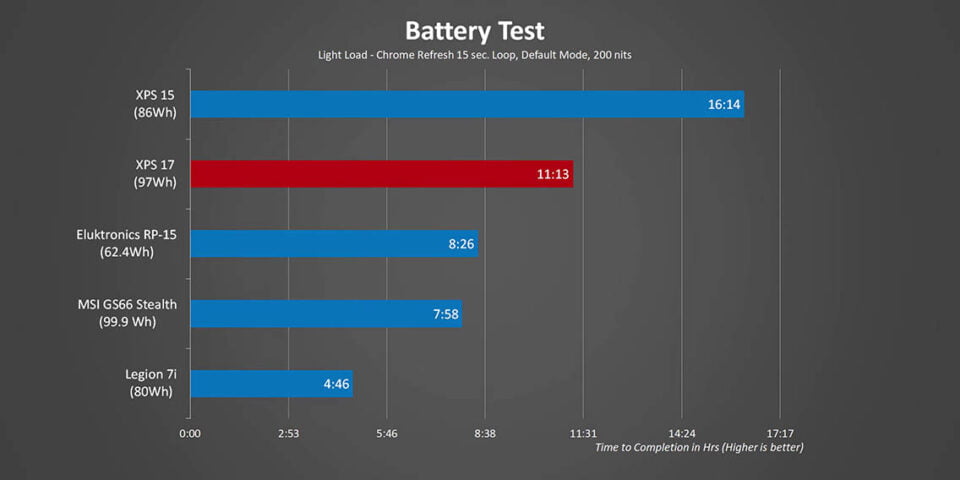Dell XPS 17 – A 3 Month User Review! | Hardware Canucks
2021-06-28Table of contents
I have been using the Razer Blade 15 Advanced model for about a year. In fact, I posted a long-term review of that laptop last summer. When Dell revealed their new XPS 15 and XPS 17 laptops I knew that one of those machines was going to be my next upgrade from the Blade 15.
I liked everything from the design, the build quality, and most important the beautiful display that was the center of attention. Dell was kind enough to send me their XPS 17 to replace my Blade 15, and I have been using this thing for the past 3 months to edit videos and also create other things. Today I just want to share my experience working with the XPS 17 and discuss its strengths and weaknesses.
The Display
First, I do want to give a little bit of context as to why I upgraded from my Blade 15 to the XPS 17, because a lot of you might think that I’m losing a lot in terms of performance compared to the Blade 15. However, there is a whole lot more to that story because my primary reason to switch was the display, and as a content creator I value colour accuracy and brightness above anything else. I’m happy to report that when I opened this laptop for the first time it exceeded my expectations. This is a 4K touch display, and when I ran my display analysis tests I saw numbers that I have never seen a laptop. It covers 100% sRGB, 100% Adobe RGB, and 96% DCI-P3. On top of that brightness levels go as far as 500 nits, so outdoor visibility was really, really good. Now I’m not a huge fan of glossy displays because they typically do get super reflective no matter how you orient the display, but with the XPS 17 that didn’t really bother me that much just because of how bright the screen actually gets.
Dell has also pre-installed an app called PremierColor, which is a utility that allows the user to fine-tune the colour profile of the display. If you are a content creator or a photographer or videographer this is where things get really interesting because under the colour settings tab you can actually pick your desired colour space that you are comfortable working with. There is Adobe RGB, sRGB, Rec. 709, DCI-P3, and also you can fine-tune the colour temperatures. Basically, you can adapt the display to the way you want it. The cool thing is that if you are working with a piece of content and you want to know what it’s going to look like with a different colour profile you can simply click on it and to view the differences. I think this is definitely an awesome and excellent tool for creators, and it’s one that I hope other notebook manufacturers will take inspiration from.
Then there is the 16×10 aspect ratio, and the benefit of this is that you get more vertical space to work with in any application. I have actually really started to appreciate this when I’m putting together something in DaVinci Resolve where the timeline can take up more space, along with some of the controls. It is also great when I’m working on thumbnails in Photoshop. There is just less scrolling and adjusting involved because the content basically takes up most of the screen. I really enjoyed using this display day in and day out, it’s such an awesome display and I think that 16×10 ratio might become the new trend in productivity laptops that we are gonna be seeing this year. One thing I should mention is that this 4K display also features touch support, but I’m not a huge fan of that so I just ended up disabling it because I feel like “17 inches” and “touchscreen” just don’t seem to go together really well.
Design & Build Quality
Next step the build quality is once again terrific. If you read my XPS 15 review you know how much I raved about that model and the same goes for its bigger brother. It is an absolute masterpiece by Dell. You are also getting a robust hinge that doesn’t wobble. You can open the lid with one hand, which I really like. This is just the definition of a premium Windows laptop, and the price is totally justifiable.
Given that this features a 17 inch display I thought that I would compromise on portability, because when you think about 17 inch laptops you normally think bigger size and heavy weight, but that is where I was completely wrong because Dell has actually managed to maintain a slim profile with the XPS 17. The thickness is only 19.5mm, the overall form factor isn’t too large compared to my Blade 15, it weighs around 5.53 lbs, and it still fits inside my 20L Peak Design backpack. The included charger is also nice and compact, it powers the laptop via USB-C, and the cable itself is pretty easy to manage as well.
Keyboard & Trackpad
The keyboard is excellent on the XPS 17, I love the simple font choice and the spacing between the keys are perfect. The key travel is exactly where I would like it to be for a laptop, there is good feedback, and honestly this is the perfect upgrade coming from my Blade 15. It is also LED backlit, but you are not getting RGB craziness, which is fine by me. It does come with brightness adjustments and it gets the job done. The power button also acts as a fingerprint reader and it works really well. Dell has still kept the carbon fiber inspired palm rest, and it certainly adds a layer of comfort to when you are typing for longer sessions. Now if you are wondering about the durability of this material, having used it for 3 months it has withstood pretty well, but do keep in mind that I tend to take care of my devices pretty well and I don’t work with dirty hands. If you are not that type of person then maybe you will have to clean it up once in a while because it certainly can pick up grease here and there.
The trackpad is big, just like I mentioned in my XPS 15 review, and I actually really enjoy using it navigate through Windows and other applications. It is a glass surface so it’s super smooth and allows for precise cursor movements. The primary left and right buttons are also really nice and nicely integrated. I also want to mention that the trackpad is definitely one of the controversial topics of the XPS lineup, specifically with the XPS 15, because a lot of users reported issues with rattling noises, but Dell has actually addressed that through a later batch. It seems like the sample that I have over here is part of that newer batch, so I haven’t experienced any of those issues and it seems to work out just fine.
Speakers & DAC
The speakers are pretty good. In fact, they are one of the best for Windows laptop. There is good detail in the trebles and there is proper bass response too, which is really nice. I do want to mention that sometimes I did experience weird pops here and there that caused distortions in the trebles, but then it slowly fades away. It was a little bit annoying, but it only happens like 1 in 10 times. Given that I use headphones most of the time I also expect a good quality DAC built into any laptop, and unfortunately the XPS 17 doesn’t meet my expectations. It struggles to power my open-back headphones and it also doesn’t sound as clean as my main DAC.
Connectivity
When it comes to connectivity you are actually not getting all that much on the XPS 17. On the left-hand side you get a Kensington lock and a couple of Thunderbolt 3 ports, while on the right side you get an audio jack, a UHS-II card reader, and then a couple more Thunderbolt 3 ports. I had to change my lifestyle when I switched over to the XPS 17, because a lot of the accessories that I have feature USB Type-A connections. My external mouse’s receiver is USB-A, but I had to ditch that and switch over to Bluetooth because I don’t have a USB-C dongle that supports that mouse. And then my external DAC uses USB-A as its connector, so I had to order a custom USB-C connector for that DAC to make it work because I just don’t like carrying dongles. I want to have it all connected straight to a laptop, that is just the way how I want it to. To be honest with you it was an interesting experience having to not only rely on USB-C for the most part, and there were times where I just wish it had a USB Type-A port. When I’m transferring a file from a USB drive from my desktop to my laptop it’s just one of those things that I wish I had, but it’s not there. Now one of the good things about this whole USB-C implementation is that given that the power connector is USB-C I can just simply plug it into any one of these sports, and it’s going to charge the laptop, which is definitely a convenient, but there is a drawback which I will get to shortly.
Battery Life & Specs
Our battery life is actually really good on the XPS 17. This model actually comes with the 97Wh battery and under our light load test it was able to last for over 11 hours, and then during our heavy load test I was able to get 1 hour and 24 minutes out of it. That was right in-line with my expectations given that it has an 8-core CPU. I have nothing to complain about with the battery life on this thing. It’s definitely better than my Blade 15.
The last thing that I want to talk about is performance, but before I get into that I just want to quickly go over the specs of my sample. It has an Intel 10th gen Core i7-10875H CPU with 8 cores and 16 threads, 32GB of RAM, 1TB NVME SSD, and an RTX 2060 Max-Q GPU. Pricing on this one is all over the place, Dell is actually currently this model for just a little under $2,700 USD, but that can change any time.
Benchmarks
As you all know my line of work involves around content creation and this laptop has been able to deliver pretty good performance. Starting with DaVinci Resolve, which is my primary non-linear editor, it renders videos just as fast as some of the other laptops that we have looked at in the past. Then again, this is a GPU bound program so the RTX 2060 still gets the job done. I honestly haven’t experienced any slowdowns in terms of timeline performance, all the effects that I used, and even with colour grading and things like that. It seems to keep up with my workflow so I have nothing to complain about. Switching from my Blade 15 I didn’t notice a significant downgrade in terms of performance, so I guess that’s a good thing.
Adobe Premiere on the other hand was really interesting. I thought it would leverage the integrated iGPU to accelerate export times because of QuickSync, but sadly utilization was less than 10% and the majority of the work was done by the RTX 2060 and the CPU. As for the rest of the benchmarks, well it’s basically what you should expect from an 8 core/16 thread Intel Core i7 CPU. It’s not going one circles around AMD’s offerings, but that is something that we all expected since Intel’s Comet Lake is no match for AMD when it comes to strictly multi-core performance.
Power / Frequency / Temperatures
I was curious to see how much power was being pushed to the CPU, and it seems like Dell was giving it more than 50W, which is a bit over the nominal TDP spec. Clock speeds were maintained at 3.8GHz on a full core load, which is pretty good, but when you look at those temps the CPU was throttling. Dell actually allowed it to hit 100°C, even with fans running at 100%. Luckily it doesn’t sound like a jet fan, the fan noise is definitely tolerable.
Another thing that I did notice when I was testing this laptop is that when this has less than 50% battery left, when I plugged it in and set it to high performance mode there is an issue. For example, if I’m exporting a video I noticed that the clock speeds were only hitting 1.0Ghz to 1.2GHz. It made me wonder if there was something wrong with my program, but then I waited until the battery got charged up to 50% or 60%, tried re-exporting the video, and next thing I knew clock speeds were back to 3.8GHz with better utilization than before. It seems like Dell is prioritizing charging the battery over performance when it is less than 50%, regardless of what power management setting is set. I think that is really unfortunate because I want to get the best performance no matter when I plug it in, and I have never experienced anything like this before on any laptop.
Conclusion
So will I continue to use this laptop as my daily driver? The answer to that is yes, I’m going to be using this thing because I love this display. It is one of the best screens that I have ever come across on a Windows laptop. It’s bright, actually bright enough to do work anywhere, it’s colour accurate, I love the 16×10 aspect ratio, and the 4K resolution is perfect for the 17-inch form factor. I’m also starting to appreciate 17-inch laptops, it’s so nice to have so much screen real estate to work with, and that is the best part of this form factor in general. It’s also pretty portable too, it fits my backpack every bit as well as the Blade 15 did. Now when I look at the performance of this laptop, it’s certainly not the fastest out there, but it gets the job done and it hasn’t slowed my workflow by any stretch of the imagination. I do wish that I was able to get the full performance when I have this plugged in no matter the battery level, but that was definitely the biggest drawback that I experienced.
It’s not perfect by any means, it still has its quirks, but like I said I think I have come up with workarounds for that. I have adapted myself to the USB-C standard, it’s certainly not bothering me anymore. And I really appreciate the integrated full-size SD card reader. The last thing that I want to touch base on is the price, it certainly is expensive and it’s not for everyone out there. Gamers should completely avoid the XPS 17, but if you are a content creator out there I would highly recommend checking out this laptop because it checks off many of the things that creators look for in a work machine. So on that note, thank you so much for reading, and I hope you enjoyed my long-term review of the XPS 17.