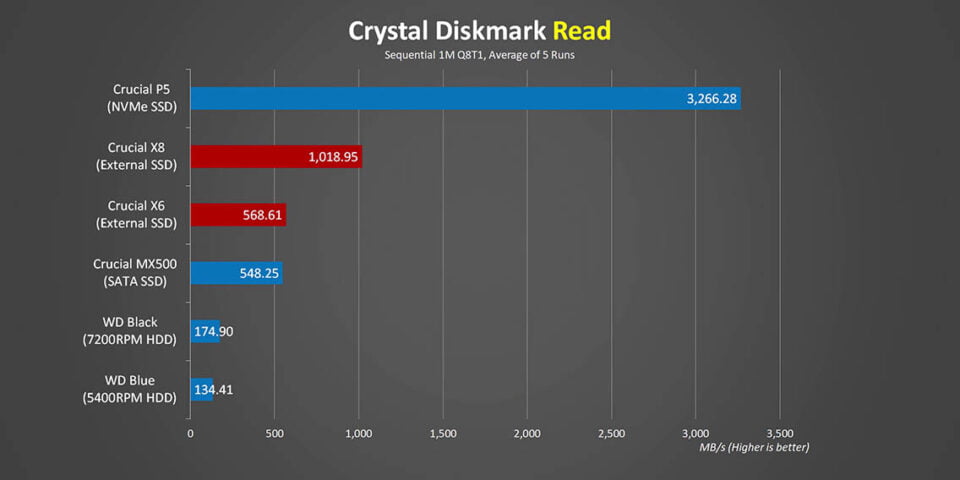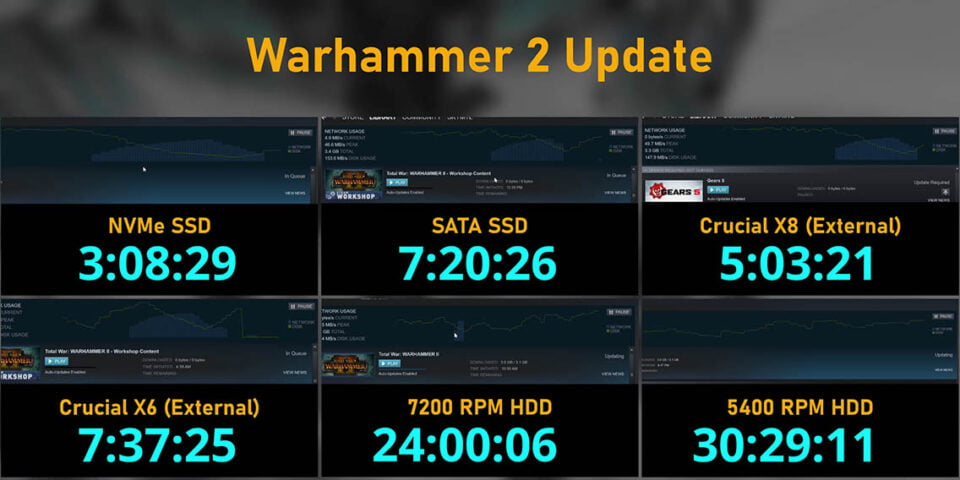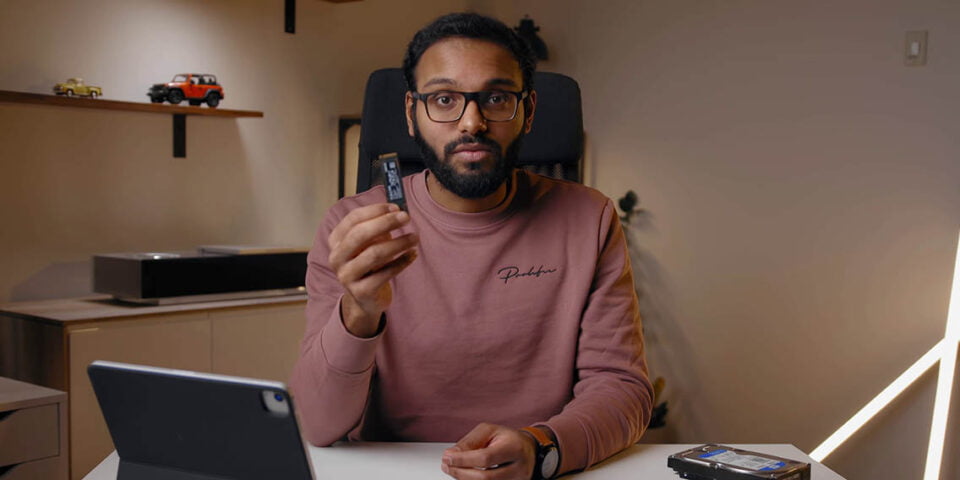External Drives vs SSD vs HDD for GAMING – What You Need to Know
2021-07-15Table of contents
Those of you who have been following the channel for a while might remember a little video that I did more than 3 years ago that basically talked about my experience gaming on an external drive. Since then game sizes have ballooned in size, way past the 150GB mark, in fact if you look at Modern Warfare for instance that games takes about 200GBs if you decide to install all of the game modes. It isn’t the only game either since the assets of a lot of new games actually chew up huge amounts of storage space.
The Problem
That is an issue because the speeds of external drives have remained pretty constant, with the exception of super expensive Thunderbolt and rare USB 3.2 Gen2x2 models. Because of these divergent realities we decided to revisit the whole external drive topic with a more in-depth article that covers choosing the right USB port, which can also be super important, game performance versus internal solutions, and a lot more. I would also like to thank Crucial for supporting this project by sending over a bunch of their drives, both internal and external, just so we could get a general idea of how everything lines up.
A lot of people who are looking to expand their storage with an external solution might have a bit of an older system or even a laptop, so I want to start this article by at least trying to explain the ins and outs of USB interfaces since that area is a little bit of a mess right now. First of all, nearly all systems, regardless if it is a desktop or laptop, have indications next to their ports that show which category they fall into. If not you can check out the manual of your system, laptop, or motherboard, and it will be listed there.
The Interfaces
Let’s start with USB 2.0, it operates at a maximum of 480 Mbps or 60 MB/s. It is still in a lot of systems and it’s great for devices that don’t need a ton of bandwidth like your mouse or keyboard. Next up we have USB 3.0, which is the interface formerly known as USB 3.1 Gen1 that is now called USB 3.2 Gen1, and its transfer speeds go up to 5 Gbps or 625 MB/s. USB 3.1 bumped things up even more, and that also went through two renamings to USB 3.1 Gen2 and now USB 3.2 Gen2. All of those interfaces move things along at 10 Gbps or 1,250 MB/s. The USB 3.2 Gen2x2 standard is a relatively new spec that was first launched last year, and it capable of up to 20 Gbps or 2,500 MB/s. We will see it gain more traction now with native support on Intel’s Z590 platform. Unfortunately the 2×2 drives have a lot of stability problems, so they won’t be included in this article, but the second generation of drives is due in just a few months and it’s supposed to have improved by a lot.
I also want to quickly mention Thunderbolt because it’s been included on a lot of Intel systems ever since it transitioned it to a Type-C connector and both the Thunderbolt 3 and upcoming Thunderbolt 4 provide up to a massive 40 Gbps or 5,000 MB/s. However, there are a couple of issues with this standard. First of all, external drives are super expensive, and from our testing we also noticed that some Thunderbolt drives actually don’t play well with some game services like Epic and Rockstar game stores. It just randomly disconnects or it just fails installing a game update, so I might revisit these drives a bit later in the future. For now we are just sticking to USB devices.
Now knowing the problems that you may have and the transfer speeds is half the battle when you are shopping for an external drive. If you don’t know enough you could overspend on a drive that won’t even let you run at full speed or plug a fast drive into a slow port. Let me explain what I’m talking about with some of these game load times. For this I’m going to use Crucial X8 SSD that has a USB 3.2 Gen2 interface and it’s rated at 1,050 MB/s which is pretty close to Gen2’s theoretical maximum. When operating at full speed on a USB 3.2 Gen2 interface it gets really good load times, and that starts sinking a little bit when you move to Gen1, but not buy all that much. However, plug that drive into a USB 2.0 port, and you will be waiting around forever for anything to load. It takes almost as long as a 5,400 RPM internal hard drive, and in some cases even more. Sometimes it takes double the amount of time, and that holds true for pretty much every game I tested.
Another thing I need to mention here is to make sure that you never ever plug two high bandwidth devices at the same time into a case’s front panel connector. That means an external drive, USB capture cards, USB headsets, DACs, or anything else, even some mice and keyboards with higher polling rates can cause headaches. Now you might be wondering what headaches? Well we plugged the same X8 and a USB audio DAC into two front panel ports when they were both fed with the same controller, and the X8’s performance tanks and the audio interface randomly disconnected when playing a game.
But what about performance? Are there some sacrifices on game load times, frame rates, and especially game update times when you go external? Well this is where I wanted to spend some time and go a little bit more in-depth. To do that I have a great selection of internal and external drives that represent almost every single reasonable upgrade solution.
The Drives
This is the Crucial X6, it is a small light and super compact drive. It should give us a good idea of what a mid-range budget-friendly external drive can do. It is rated for a peak of 540 MB/s, so it’s right within USB 3.0/USB 3.1 Gen1/USB 3.2 Gen1 spec so it’s a good fit for slightly older systems. Now just remember that if you do buy the X6 for an older setup, it will need a properly rated Type-C to Type-A adapter since there is only a Type-C cable in the box. Some retailers do sell a combo pack with the drive and an adapter though.
Next up is the crucial X8, it is still a compact drive, but it speeds are way up there at 1,050 MB/s. This one does come with a Type-C to Type-A adapter, and it costs a bit more than the X6, but there is a lot more performance on tap. What are these drives up against? Well starting at the bottom is a 5,400 RPM hard drive, which for a lot of people is one of the best options if you simply want to maximize your capacity-per-dollar. There is also a 7,200 RPM model that is more performance oriented, but still offers good capacity per dollar. Then we have the legendary Crucial MX500, which is still in my opinion one of the best priced performance SSDs on the market right now. I also want to mention that it has a SATA 6 Gbps interface, and its results can also be used to understand how a SATA-based M.2 drive could behave.
Stepping things up we have the Crucial P5 NVMe SSD. This is a drive that I have been using in a lot of builds lately, and I have been super happy with it, at least on paper. When you look at the specs this thing should run circles around everything else that we have over here. As for the test system, we are using an X570-based platform, which has more than enough bandwidth on its various I/O ports for all external drives to stretch their legs.
Transfer Rates
In terms of raw performance, all of these drives are very different in synthetic tests. That NVMe drive looks like it’s going to rock the house right? But remember we are going to look at how this translates to real world applications like game updates and game load times, because those are things that people actually care about in their daily gaming lives. Generally you are going to want to make sure that any drive you are looking at has read speeds that are roughly the same as the write speeds, because both should be as fast as possible. Read speeds are important for game load times while write speeds are key for game installation or updates.
Game Updates
The first thing that I want to look at is game updates. It’s actually one of the most annoying things for me personally, because the last thing that anybody wants is to sit down in front of the computer, launch the game, and then you realize that it’s going to take at least another 30 minutes or more to install an update because they just take forever. At this point you might saying that your internet connection is causing the main bottleneck, and yeah in some cases it might be, but a lot of modern games download smaller packets of information and then wait for game files to be overwritten to your drive to download the next batch. You can actually see right over here when network usage drops off completely during an update to Total War: Warhammer II, and then it pauses the download until those files are written to the drive. So when it comes to updating your storage is just as important as a fast connection to game servers.
Starting off with PUBG, the P5 NVMe, the MX500, and the Crucial X8 all take about the same amount of time to finish. The Crucial X6 took a lot longer than I expected, if I had to guess it looks like the way the specific update is done revealed a bit of a write operation bottleneck on a slower drive. We tried this test 4 times and we ended up with the same result, but what is really odd is PUBG was the only game that it happened in and you will see that in the next result. Even though the Warhammer update is about one-third the size of the PUBG one it pegs the storage drive with a lot more write requests. Here the NVMe SSD is still top, but the external Crucial X8 actually manages to beat the MX500 by pretty big margin. Then comes the X6, which acts like a nice little bridge between a fast external drive or SATA SSD and a spinning hard drive.
So what does this all tell us? Well there is no doubt that going with a fast internal NVMe SSD like the P5 is the way to go if you want performance without sacrifices, but let’s not forget that a fast external drive operating at USB 3.2 Gen2 speeds or higher can deliver surprisingly good times. Even the X6 is a perfectly fine price-to-performance option because it’s really respectable.
Game Load Times
Moving onto game load times, and for the most part the difference between the internal and external drives is minimal to nothing at all, even though on paper specs they are very, very different. The only outliers here are the spinning hard drives that do tend to take a heck of a lot longer, especially when there is a lot of game assets to preload before a level or a new scene starts. What really surprised me is how little benefit the NVMe drive had, yes it’s blazing fast at some loads, but the two external drives delivered really consistent results across every game. The MX500 performed really well too, especially for its price, even though it’s read speeds are technically lower than the X8 external drive. It could be that the SATA interface’s lower latency give it a slight edge in a few cases. This all goes to show what I said earlier that synthetic tests mean nothing, it’s a crappy indicator of how any drives perform in normal day-to-day use. The external drives kept up perfectly fine, even though some USB interface bottleneck showed up to a minor extent just here and there.
Effect on Frame Frates
The fact of the matter is that a lot of games actually end up pre-loading their assets because developers don’t want their engines constantly pinging the local storage again, and again, and again. That kind of thing could actually cause major issues for gameplay frame rates, and speaking of frame rates let’s quickly check out those as well. On a powerful system like I’m using here any massive bottleneck will stick out like a sore thumb, but for the most part that didn’t happen at all on the external drives. Everything was within margin of error, except the 5,400 RPM hard drive did seem to struggle a bit with 1% lows or how fluid the game feels in titles with massive levels like Horizon Zero Dawn and Jedi Order. That is probably because additional game files needed to be loaded as the player walks through the world. Otherwise though it was almost impossible to tell one drive from the other in just blind testing.
Conclusion
We went into this article asking whether or not you can count on an external drive to deliver enough performance for newer games. The answer to that is absolutely yes, provided you follow a few rules. First of all, know the limitations of a USB ports. USB 2.0 really isn’t going to cut it. Next up don’t plug your game drive along with a bunch of other stuff into the front panels connectors. Also don’t assume that the fastest most expensive drive is going to be all that much better than a more affordable option or one with more capacity. As we saw the Crucial X6 actually gave us a happy medium of performance between high-end drives and hard drives. Either way, this is all good news for people with laptops or for folks who just want to quickly and simply expand their storage or maybe take their games with them from one PC to another. With higher bandwidth standards right around the corner, maybe I will revisit this whole external drives topic once again in the future.