
Password Manager Lite is a user-friendly offline password manager for Windows
2021-07-19Managing a different password manually for each website is a difficult job when done manually; this is primarily why many people choose to use a more convenient solution like LastPass, Bitwarden,or KeePass.
One of the most important features that I look for in such programs is the way they handle the database, i.e. whether the logins are stored online or offline. I prefer the latter, because that way I control the access to it.
If you’re looking for a LastPass alternative, or are just looking for a new program to try, take a look at Peusens Password Manager Lite.
While its name is pretty ordinary, the application offers somewhat of an unusual user experience. Password Manager Lite is about 1.2MB to download, and has a simple interface with three fields.
Let’s try generating a password. Click the new button to begin. Enter the URL in the Website field. Next, you need to input your username in the box labeled Email, and your Password in the last box. Click the button at the end of the Password field to display or hide the characters. To create a new password, click the Options menu and select Generate Password.
A second window will open, it has 6 buttons that you may use to set the length of the passphrase. You can choose from a minimum of 4 characters, 8, 16, 32, 64 or up to 128 characters. If you want the code to be of a specific length, you can combine two passwords or add some extra characters manually.
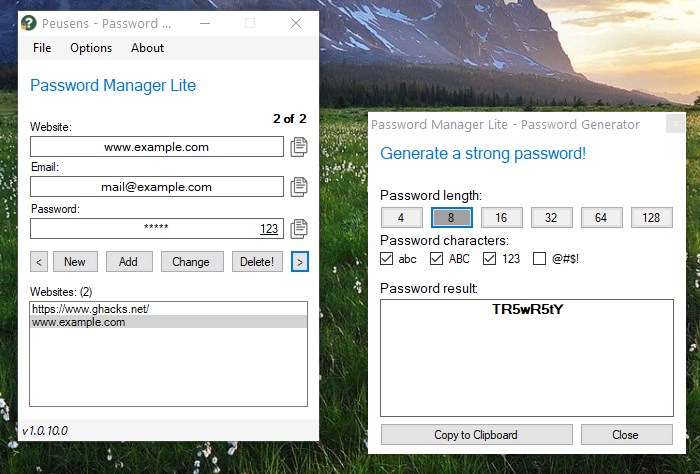
The next set of toggles in Password Manager Lite allow you to decide whether your password needs to contain lowercase, uppercase characters, numbers, and symbols (special characters). Check the boxes depending on your requirements. This is where the application is a bit weird, it doesn’t have a “generate password” button. Instead, you have to click on one of the numbers in the password length bar to create a new password. The password result box displays the generated password. Subsequent clicks will randomize the password based on your selected settings, use it to create a strong passphrase.
Peusens Password Manager Lite does not take you back to the main window when a password has been generated, you’ll have to copy the content and paste it in the password field. Hit the Add button to save the entry. It will be displayed in the websites pane at the bottom of the interface, double-click an item on the list and the program will load the corresponding website in your default browser.
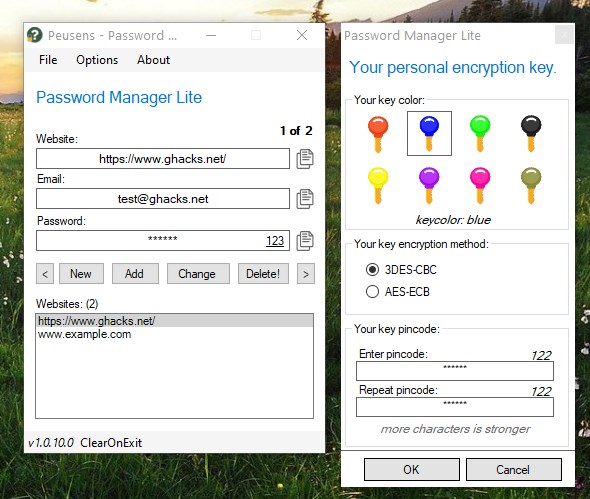
The final step in the setup process is to save your new entry to a database. Click the File menu and select, Save to File. A new window opens with a bunch of options. Select one of the 8 key colors to assign it to the vault. Password Manager Lite supports two encryption methods; 3DES-CBC and AES-ECB, and you can choose the one that you prefer. Set your key pin code, aka your master password, which is used to unlock your vault. This is a numerical code, and supports up to 128 digits. You cannot recover your pin code, so if you forget it, you’re basically locked out of your database.
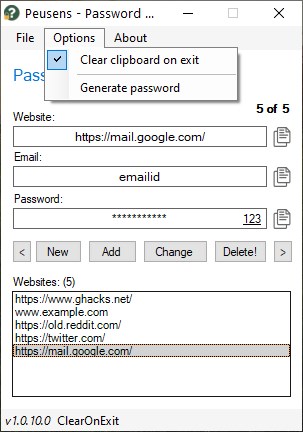
Since Password Manager Lite does not come with a browser extension for autofill, you will have to copy and paste your credentials from the program manually. To make this task simpler, click on the clipboard icon next to one of the fields, to copy its contents.
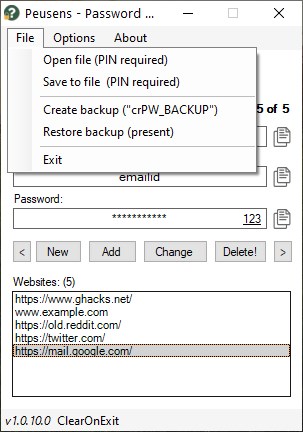
To edit an entry, make your changes and then click the Change button. The Delete button discards a selected entry. You can backup your database to an encrypted file, and restore the data, from the file menu.
Peusens Password Manager Lite is a freeware application. It is available in a portable version that you can store on a USB drive.
Author Rating
3 based on votes
Software Name
Password Manager Lite
Operating System
Windows
Software Category
Security
Price
Free
Landing Page
Advertisement