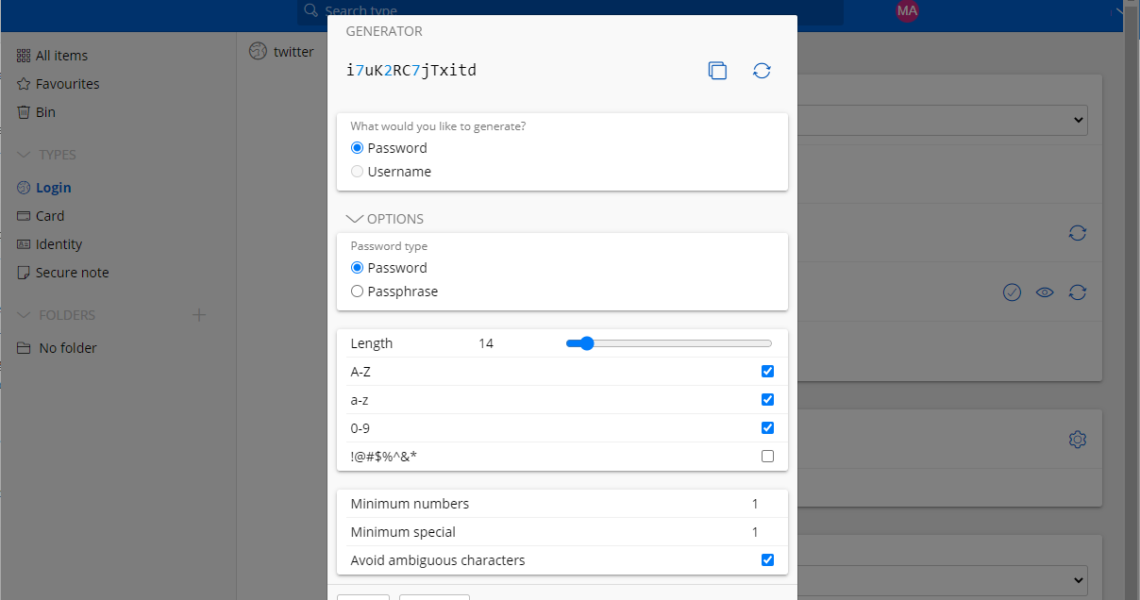
Enpass or Bitwarden password manager: which to pick
2023-04-02Enpass and Bitwarden are two popular password management solutions. The two products have several similarities on first glance, but when you dig deeper, you will notice huge differences.
ADVERTISEMENT
Both password managers include a free option, but the first difference becomes obvious right then and there. Enpass users may use the desktop version of the password manager for free, the mobile version is limited to 10 passwords.
Bitwarden has no such restriction, which means that users of the password manager may use it on mobile and desktop devices, and have no restrictions on the number of passwords that they may store using the service.
Another major difference is that Enpass is an offline password manager first and foremost. Vaults are stored locally, but users have options to set up different sync providers, including Dropbox, OneDrive, Google Drive, or by using local folders, Nextcloud, or Wi-Fi Sync.
Bitwarden syncs data automatically to company servers, but users may also self-host the server-side, if they have the infrastructure and technical know-how to set it up.
Enpass overview
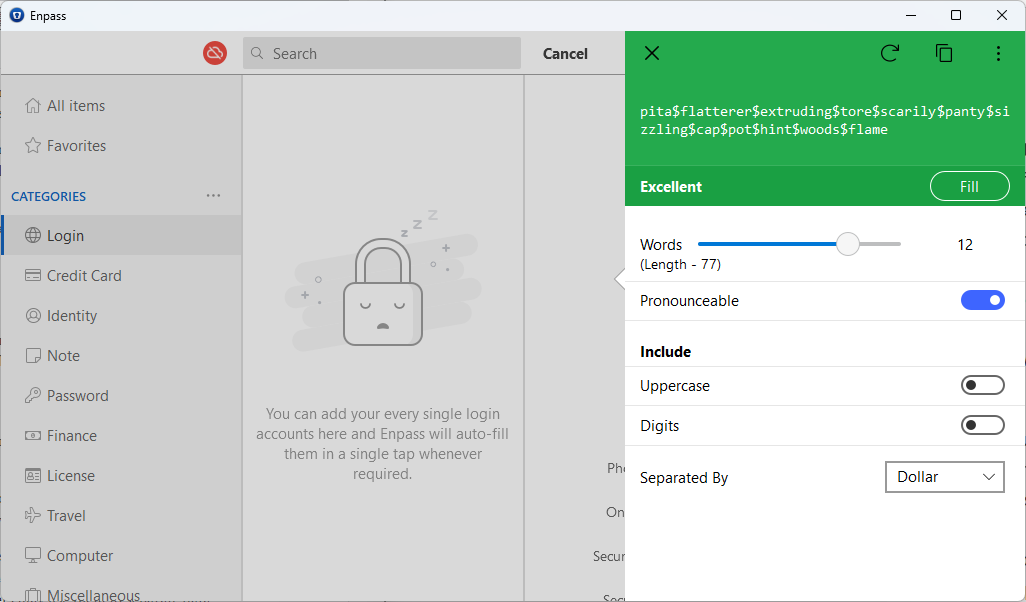
Enpass users may download and use the desktop applications free of charge. They are not limited in the number of passwords that they may store. The mobile version is also free, but limited to 10 passwords, which is not enough for most use cases.
An account is not required and vaults are created locally on the device of the user. Syncing is optional, and it is handled via third-party cloud storage providers, or via Wi-Fi, provided that the devices are connected to the same network, or local folder syncing.
Enpass users may install browser extensions in popular web browsers to integrate the functionality deeper into the browsers. An option to create a system-wide hotkey is also provided.
Enpass supports storing passwords, credit card information, licenses, travel documents and other kinds of data in the vault. A search helps find items quickly, tags to help with searches and organization, and there is an option to add items to the favorites. Since it supports multiple vaults, users may use them to separate data.
The password manager supports a number of extra features, including an audit feature. It analyzes the passwords and reveals compromised, weak, duplicate or breached passwords. These can then be replaced using the built-in password generator. Speaking of which, the password manager creates passphrases, such as los-facile-janet-vienna-etc-cannot, instead of random strings by default. These may be easier to remember, and there are a few options to customize the output further. Options include adding uppercase and digits to the password, and to change the default hyphen separator with another. The number of words is also configurable. Unchecking the “pronouncable” option switches to password strings, which may also be configured extensively.
Browser extensions may handle the integration in web browsers. The system-wide shortcut works as well, but users need to configure it before it can be used. Extensions may fill out login forms automatically, and they recognize new logins to add them to the vault.
Enpass stores vaults locally, but it supports synchronization. The service encrypts data using 256-bit AES, and Enpass users may improve their account’s security through the use of optional keyfiles. The company argues that support for multi-factor authentication is not required, as the supported cloud providers support it already. Users would need to set it up if they configure sync to use one of the available cloud storage providers though.
Users may share passwords with others, but Enpass warns users that shared passwords are not encrypted. Security comes in form of pre-shared keys, which users may set up before they share a login. The recipient would need the key to access the shared data.
Enpass’ paid plans start at €1.79 per month for individuals, or €21.49 per year. It lifts any restrictions on mobile, adds security alerts for website breaches, 2FA account support, and email and forum support.
Bitwarden overview
Bitwarden is an open source solution. It is offered as a free version for all supported platforms, and includes a self-hosting option. Bitwarden users need to create an account and data is automatically synced across all user devices using Bitwarden’s cloud.
Bitwarden users may secure the account with its two-step login feature, which requires an authenticator app or email account. Additional options, including hardware keys and Webauthn are only available in the paid accounts.
Bitwarden uses end-to-end encryption using 256-bit AES and zero-knowledge architecture to protect user data. Extensions are available for web browsers, which users may install to integrate the password manager into browsers. It supports web vault access, which Enpass does not support.
The password manager supports different types of data that users may store. Next to login information, users may also store card data, identities and secure notes.
The built-in password generator supports passwords and passphrases, and includes several options to change the length and strength of passwords.
The free version supports Bitwarden Send, but only for text. It does support username and data breach reports, but the functionality is somewhat limited when compared to the paid versions. Bitwarden Authenticator, an option to use the apps as a two-factor login app, is also only supported in the paid versions.
Bitwarden Premium is available for $10 per year, which is less than half of what Enpass is sharing.
Enpass or Bitwarden, which to choose?
The password managers use different systems. Enpass stores data locally, Bitwarden in the cloud. Enpass is limited on mobile, and syncing requires use of a third-party cloud provider or local syncing options.
Both services have advantages and disadvantages. Users who require a password manager on desktop and mobile, may want to pick Bitwarden, as the 10 item limit of Enpass’ mobile version is not sufficient for most users.
Enpass, all in all, is a bit more basic when it comes to its feature set, but some users may like the idea of storing their passwords locally only. Bitwarden is easier to use if automatic syncing is required, and tech-savvy users may like the self-hosting feature.
Both Enpass and Bitwarden have had security audits done. Bitwarden’s have been more extensive, as it included infrastructure and all major apps, Enpass’s latest audits focused on the Windows app.
Last but not least, Bitwarden is open source, which appeals to some users. All in all, we favor Bitwarden, because it is open source and not limiting mobile use.
Now You: which password manager do you use?
Summary

Article Name
Enpass or Bitwarden password manager: which to pick
Description
Enpass and Bitwarden are two popular password management solutions, but which should you pick and why?
Author
Martin Brinkmann
Publisher
Ghacks Technology News
Logo

Advertisement